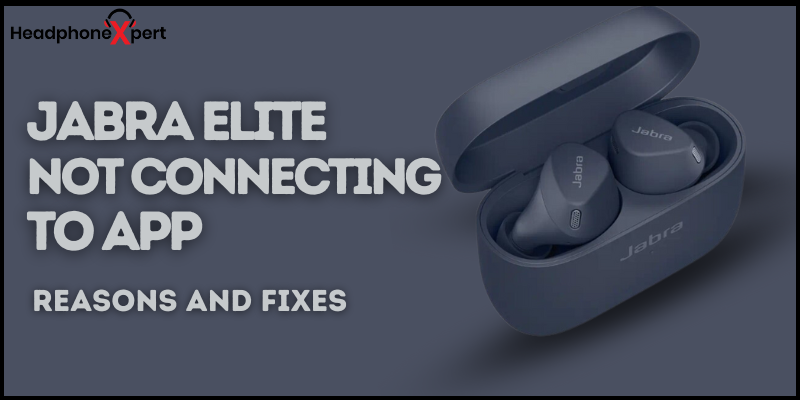There was a fixed stance in my mind about the jabra app functionality unless I personally did not use it. As the app enhances the performance of the earbuds in every possible way, there is no way to go back and think about what if Jabra Elite Not Connecting to App.
The reasons for Jabra Elite Not Connecting to the App are many. However, you can guess if it is not connected to wifi, it becomes the victim of impending software glitches, is restricted by battery save mode, and accumulates junk files. The best solution to get rid of the problems is resetting the earbuds and re-installing the Jabra app.
In this article, I will mention why Jabra Elite is not connecting to the app. In addition, knowing how to troubleshoot the problem to obtain the best earbuds’ functions is a must.
Jabra Elite Not Connecting to App
Why is it necessary to connect jabra earbuds to the app? In that case, you must not be aware of the benefits it imprints on the earbuds’ performance.
- You can personalize the working of the earbuds in your way
- Change the language to get a better understanding
- Adjust the audio volumes
- Change the EQ settings per demand
- Estimate the remaining battery status of the earbuds.
You must identify the primary reasons that won’t let your earbuds connect to the app.
Disconnected Earbuds
The Jabra app work in synchronization with your smart device unless the earbuds are connected to it. You must know how to pair them with a mobile phone to access the app. The steps are simple and take away your few seconds.
To start with, turn on the headphones by pressing the button on both buds for a second.
You will notice the earbud flash green, which means they are switched on. The next step is to put them into pairing mode by pressing the multifunction button for 3 seconds.
When you notice the earbuds flash Blue, go forward by opening the Bluetooth settings. Look for Jabra Elite in the pairing list, and tap to connect them.
Software Glitches
What are software glitches, and how do they impact your earbuds? When the app becomes a victim of an unwanted or anonymous error, the app simply denies connecting to the earbud. Resetting comes to mind as a first-hand solution.
Battery Saving Mode
Do you conserve battery shelf life by turning on the battery-saving mode? If yes. You must know it restricts various operating functions from working efficiently. The overall system slows down to save every inch of remaining power.
Poor Internet Connection
Poor internet connection is one of the major culprits for your Jabra Earbuds not connecting to the app. Ensure you sit in an environment where the internet signals reaching you are enough to connect the app and make operating it without encountering network problems.
Junk Files
Junk files are another name for a cache that accumulates in the app and prevent your Jabra earbuds from connecting to them. If you do not clear these unnecessary files, you will notice a decreased app performance and a total shut-off.
Clearing caches proceeds when you open the device settings and tap on the settings. The next step is to select the Apps option and look for all the installed apps. Search for Jabra sound+ app and clear your cache by opening the info page.
How Do I Connect my Jabra to My App?
Resetting the headphones will do you a favor. Yes, it definitely will. However, try these steps before reaching the final step.
- Connect earbuds to the device.
- Try uninstalling/reinstalling the Jabra app.
- Ensure a strong internet connection.
- Turn off the battery saver mode when not necessary.
- Restart mobile phone
How Do I Reset My Jabra Buds?
Is there any relationship between earbuds resetting and app connection? Yes, you can reset your earbuds and try connecting to the app. Sometimes the app is not at fault, but your earbuds, need emancipation from many paired devices.
- Remove the earbuds from the case; they automatically power on
- Press the multifunction button on both buds for 10 seconds
- The reset is completed, as the buds will flash purple
- Try your Jabra Elite to connect to the app
Frequently Asked Questions
How do you make Jabras discoverable?
You must enable pairing mode to make jabra earbuds discoverable on the device. Simply press the earbuds buttons for 3 seconds and keep noticing when these buds show up, blue flash. Turn on the Bluetooth setting and connect the jabra earbuds when they appear in the pairing list.
How do I Update Jabra firmware?
You must start by turning on the earbuds and pair with the mobile phone. Open the Jabra+ sound app and tap on the Discover option. If the updates are available, select Update Now to complete the process. Remember to agree to the terms and enjoy the most out of the Jabra App.
Final Thoughts
The Jabra app is designed to improve the performance of earbuds. If you encounter such conditions, you cannot connect to them. Read the article to know the instructions for establishing a connection. Also, the method of resetting jabra earbuds is additional information.
Recommended Articles:
- Beats Studio Buds Case Not Charging – Reasons and Fixes
- Skullcandy Dime Not Charging – Quick Troubleshooting Guide