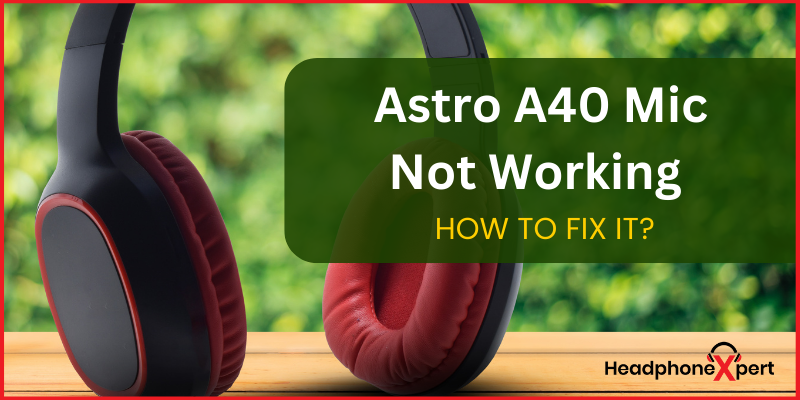Headphones are versatile and are used by almost everyone in every field of their life. Headphones with a microphone allow you to communicate and call out to someone. What do you do when the Mic of your headphones has errors? Just like my Astro A40 mic is not working, I must troubleshoot it.
Are you a gamer or a live streamer and searching for a good headset with a microphone? Astro a40 should be your top pick. Astro a40 comes with a voice-isolating microphone, providing a different experience of communicating during gaming, live streaming and broadcasting your content. This headphone is compatible with platforms like PCs, Macs, Xbox, etc.
No matter how improved or good quality a headset is, it sometimes can catch technical problems like Astro a40 mic not working. These problems are not difficult to resolve. You need to know the headphones and how to troubleshoot them. This guide is all about solutions to fix Astro a40 mic.
Astro a40 Mic Not Working
What is the purpose of a gamer’s headset if its Mic is not working? It is a severe problem and needs to be resolved immediately. Many users of Astro headphones have complained about this error. According to my experience, there are some reasons for this error.
Hardware Problem
Hardware problems arise when there are loose cords or your headphone is not plugged into the right jack. It may be possible that the audio port has caught dirt and debris. The cords may have bent and wrapped up.
Volume Settings
The common assumption of the Astro mic not working is the volume setting. You may have forgotten to unmute the volume on your headphones. So, your Mic is not working. It is the most common cause that happens to almost every headphone user.
Physical Damage
What can be worse for you than finding your headphones damaged? Physical damage can result in the breakage of the microphone entirely. In this case, you must replace the Mic or buy a new pair of headphones.
Audio Driver
The audio driver helps your operating system to communicate with various devices like speakers, headphones, and microphones. An un-updated software of the audio driver may cause the microphone of your headphone not to work.
Audio Settings
If you are using your headphones for the first time, this can be the primary reason your Mic is not working. Your audio device has not recognized your headphones. Sometimes an audio device has been made to detect the headphones by going through or changing audio settings on your device to make your headphones workable.
How Do I Fix my Astro A40 Mic?
A microphone is a basic essential, along with headphones. Astro a40 is a professional headset best for gamers and broadcasters. If you are struggling with the microphone problem of Astro a40 and want to know how to troubleshoot it, this is the guide for you.
Update the Firmware
Headphones need to be updated at regular intervals. Firmware update keeps them functioning perfectly, fix all the bugs, and resolve glitches. You can check for updates in the Astro Application.
Check Volume Settings
What to do with the Mic when no volume comes out of it? Your first step to resolve the microphone issue should be to check the volume settings of your microphone. If your microphone is on mute, unmute it immediately to get it to work.
To make sure the volume is audible
- Click the sound icon on the lower left side of the screen of your audio device.
- Move the volume slider to at least halfway.
Note: If you are playing audio on some app, slide the volume bar to an audible level.
Install Audio Driver
Installing an audio driver to your computer is very important if you connect your headphones and your computer. How to do this?
- Install any automatic Driver Installation.
- Follow all its terms to set it up on your computer.
- Run the program and click on Scan Now.
- The software detects all the driver problems.
- Click on Update All to completely update your system.
- Restart your computer to ensure that your headphones’ Mic is working.
My tip: You can go for Driver Easy to update your drivers.
Check for Connections
Before going for any technical fix:
- Check the connection firsthand.
- Ensure that the headphone’s wire is not loose or bent and that you have correctly plugged the headphone into the right audio port of the audio device.
- In addition, check the plug and socket compatibility.
Adjust Audio Settings on your Device
When you attach your headphones to your audio device, it automatically detects it and gets connected to it. But, sometimes, you have to set default devices and manually make audio settings on your device.
- Click on the Sound icon on your screen and select Sounds.
- Tap on the Recording tab in the sound menu.
- Click on your Microphone Device and click Set Default.
- Lick on Microphone Device and tap on Properties.
- In the Microphone Properties menu, select the Levels tab.
- Drag the Microphone slider to the volume up and click Ok.
- Your computer now detects your headphones.
Troubleshooting Astro A40 on Different Devices
When you are going to plug in your headphones with any of your audio devices and are having problems with the Mic not working, you can fix the problem with simple solutions first.
- Investigate hardware settings on your devices.
- Close any other application that is using your headset’s microphone.
- Ensure that the system’s default recording device is your microphone.
Astro a40 Mic Not Working Mac
How do you set up your Astro headphones to Mac to get the best of them for your gaming? Its setup is simple. The solution can solve the problem of the Astro mic not working on Mac.
- Go to Settings and select Sound.
- Go to the output tab and select Astro a40 Game.
- Go to the input tab and select Astro a40 Voice.
Astro a40 Mic Not Working Xbox/Xbox X
If you struggle with your Astro a40 mic while playing games on Xbox, you can set your privacy settings to resolve this issue.
- Go to Privacy Settings and click on All Settings.
- Tap Privacy and Online Safety, then Xbox Live Privacy.
- Access View Details and Customize.
- Set your Communicate with text and voice to your Friends or Everybody.
After setting up the privacy settings, you can update your Xbox to the latest version and restart your Xbox for an uninterrupted gaming session.
Astro a40 Mic is Not Working Windows 10/Windows11
Astro headsets are compatible with windows 10 and 11 and can efficiently operate.
You can try these fixes if your headphones are troubling you with your computer.
Start > Setting > Privacy > Microphone > Microphone Access > ON
If still, your microphone is not working, you can adjust the audio settings of your device. The steps are mentioned above in this post.
Astro A40 Mic Not Working on PS4/PS5
After making all the setups of the PS4/PS5, You are about to start gaming, but your Astro microphone is not working. I have created a step-by-step guide for you. You have to set up an audio device on your PS4/PS5.
- Go to settings on your PlayStation.
- Go to Devices and choose Audio Devices.
- Change the input and the output Device to a USB headset (Astro Wireless Transmitter).
- Choose Output to headphones and change it to Chat Audio.
Astro A40 Mic Not Working in Discord
I have suffered from this problem a lot of times. Earlier I used to disconnect and reconnect the microphone in discord, and it worked, but I have given some solutions for a more complex problem.
- Go to Sound and then Sound Settings
- In the Sound Control panel, go to Recording
- Look for if the microphone you are using is visible
- Uncheck it and then recheck it.
Here is another quick fix you can try.
- Microphone>Properties> Enhancements and uncheck them all.
If all the above fixes do not work, you can try the following solutions.
- Go to Advanced Tab, choose default quality, and uncheck the Exclusive Modes Option.
- Go to Listen Tab > Listen to the Device > choose your Mic in the Playback through this device option.
Frequently Asked Questions
Is the Astro A40 still worth it?
Astro A40 is known as the best gaming headset. These are the best headphones for gamers, live streamers, and broadcasters to be used in their professional domains. It gives quality sound and a comfortable fit.
In addition, it comes with a voice-isolating microphone and a unique semi-open design. Mod kits are also available that are compatible with these headphones only, providing noise isolation.
Is the Astro A40 mic removable?
Astro a40 is a famous pair of headsets best for professional gamers and comes with a voice-isolating microphone to communicate during gaming sessions. Its microphone is removable and can be replaced by ICEPOP and mod kits.
Can you use the Astro A40 wireless?
Astro A40 can be used as wired headphones for gaming, which are used as wireless headphones for long hours of gaming sessions. When used as wired headphones, you encounter good-quality sound without any distortion.
Conclusion
Astro a40 is the best quality gaming headphone. You must buy them for your professional field as they provide unique features. With a voice-isolating microphone and noise-isolating adaptation to the environment, it is the top pick of gamers, live streamers, and broadcasters. Many users complain about the Astro a40 mic not working. In this article, I have explained the reasons for the problem and troubleshooting fixes to resolve the issues. Go and grab your Astro A40 now.
Recommended Articles:
- Headphones Hurt Ear Cartilage | How to use Headphones in the Right way?
- AirPods Flashing White Light | Complete Troubleshooting